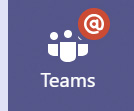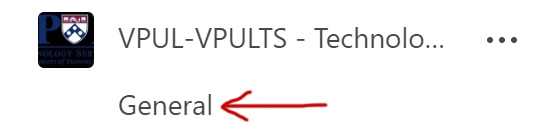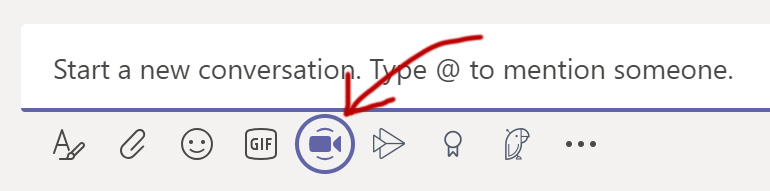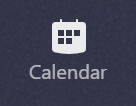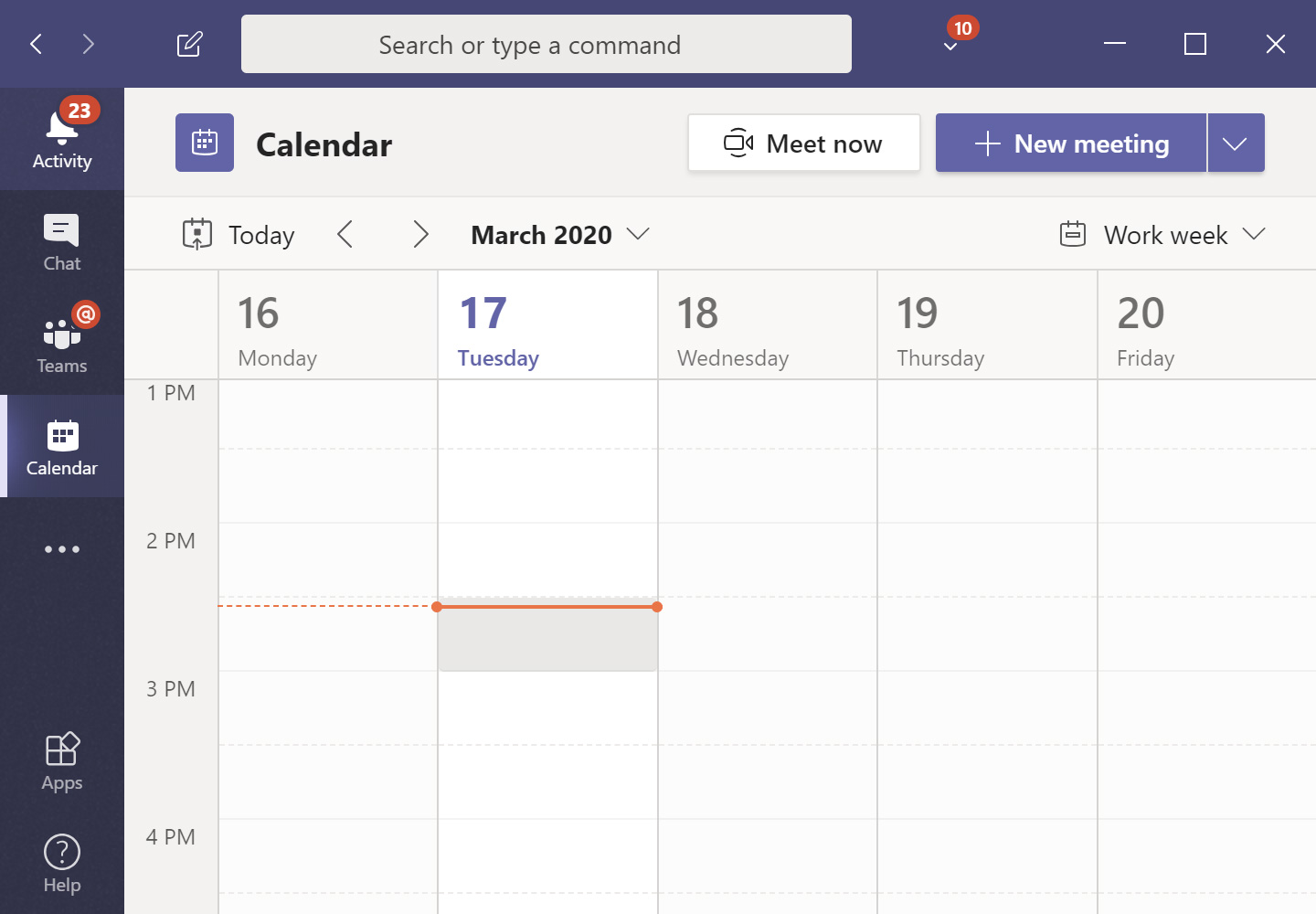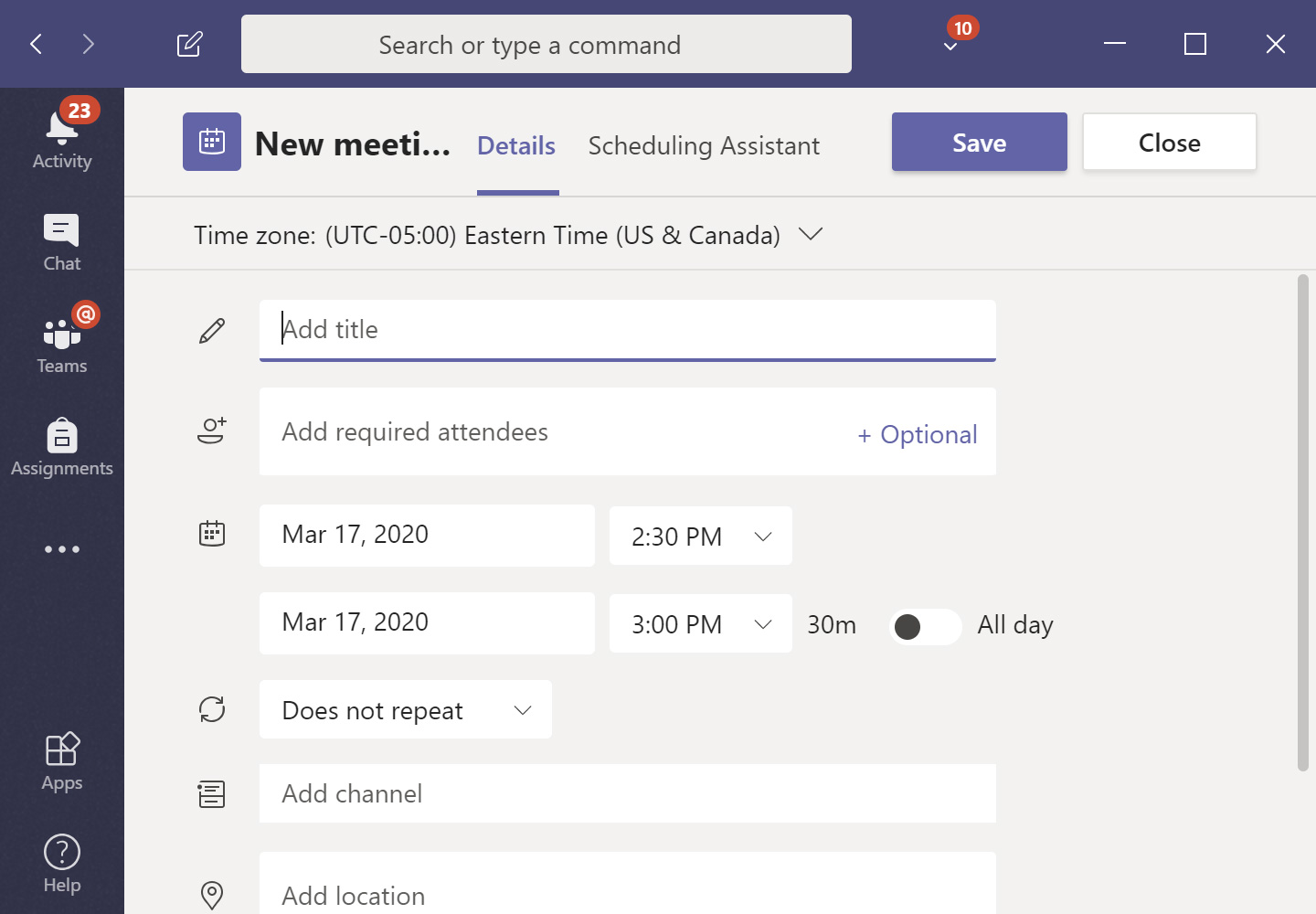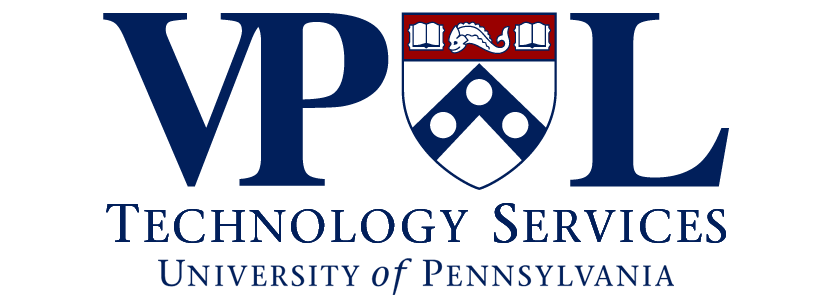Teams Meetings
Monday, December 21, 2020
START A MEETING NOW
- Click on the Teams icon located on the left toolbar.
- Select a Team Channel.
- Located in the text toolbar is a Camera icon; click this icon to initiate a meeting.
- Enter a meeting subject
- Choose whether or not you wish to have your camera enabled
- Then click Meet now
SCHEDULE A MEETING
- To schedule a meeting, click the Calendar icon located on the left toolbar.
- Select a time slot you wish to schedule this meeting.
- Add title to your meeting.
- Add required attendees.
- Further define your meeting times.
- Select whether you’d like this meeting to repeat.
- Select Add channel to send a notification to this channel.
- Select whether you’d like to add a location for this meeting.
- Add meeting details.
- Then click Save located at the upper-right.
- The meeting will now appear in the channel you selected in step #7